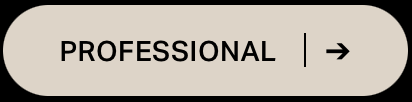EdZen Pro +
How to submit an online purchase order
GUIDE
STEP 01.
From EdZen’s homepage (www.edzensoluitons.com) click on the “Professional” button on the top right located in the menu bar.
STEP 02.
Select the box “Add to Purchase Order”
STEP 03.
Click the “Add to Order” button. This will pull up a “Item Details” form that will will allow you enter details for the item you are looking to add to your purchase order. Please note, only one item should be added at a time when entering order details.
STEP 04.
Click on the “Add to order” button after entering all the item details. The items details form should retract to your previous view. Repeat this process for each item you are needing to add to your purchase order.
STEP 05.
After all items have been added to your order, you can proceed to checkout by clicking on your cart in the top menu bar. This should show you each purchase order product you added to your cart. Click “Edit Details” to view detail for each item. If everything looks good, proceed to by clicking “checkout".
STEP 06.
Make sure include the email you want used to track the fulfillment process of your order, enter appropriate shipping information (on-site pickup, office delivery or home delivery). Our website will not charge you directly for online purchase order placement but rather send you an invoice for payment. We encourage you to setup an online account with EdZen to ease the future ordering process and to have the ability to track current and review previous orders.